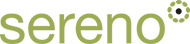Drupal Development on the iPad
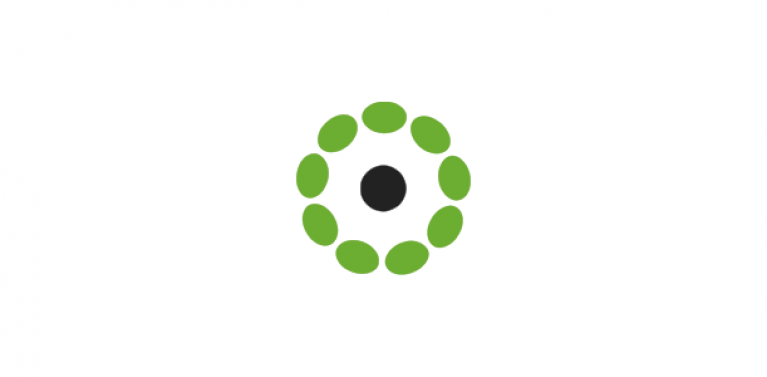
On a recent trip, I decided to see if it was possible to do some Drupal development using an iPad. Now it's obviously easy to administer your Drupal site through the iPad's native Safari web browser but if you want to do some serious development, you'll need to be able to access your web server in order to use Drush and probably your GIT versioning system.
First off, you're not going to have a local site running on your iPad so you'll need to log in to a development server. For this, you'll require a shell client. I looked around and chose Prompt from Panic, the makers of Coda.
For those of you already familiar with the excellent Coda client, you'll be pleased to know that the Prompt app doesn't disappoint. It's a really nicely put together piece of software. Settings include customising display, autocomplete and alerts. Most impressively, it also provides a well thought through augmentation to the iPad's keyboard to facilitate typing and retrieving your Linux commands. Essential software for your iPad.
I couldn't find a GIT client for the iPad that really looked great. I was actually quite surprised that GitHub's app is iPhone only - some iPhone apps work quite well when double-sized on the iPad but this one doesn't - I reckon we can expect a dedicated GitHub app for iPad in the not too distant future.
Finally, logging into sites, recalling passwords and so on. If, like me, you retain quite a few bookmarks for PhpMyAdmin, Webmin as well as your Drupal sites, you'll want to be able to access them without referring to stored documents. One way of doing this is use social bookmarking tools. However, if you're an avid Google user, you'll probably keep these in your synched Chrome account. Up until a couple of weeks ago, you needed a third party app to access your account (if you dared!) but thankfully Chrome has recently updated its iPad browser to include bookmarks synching. Go to the Settings button in Chrome and open your desktop bookmarks.